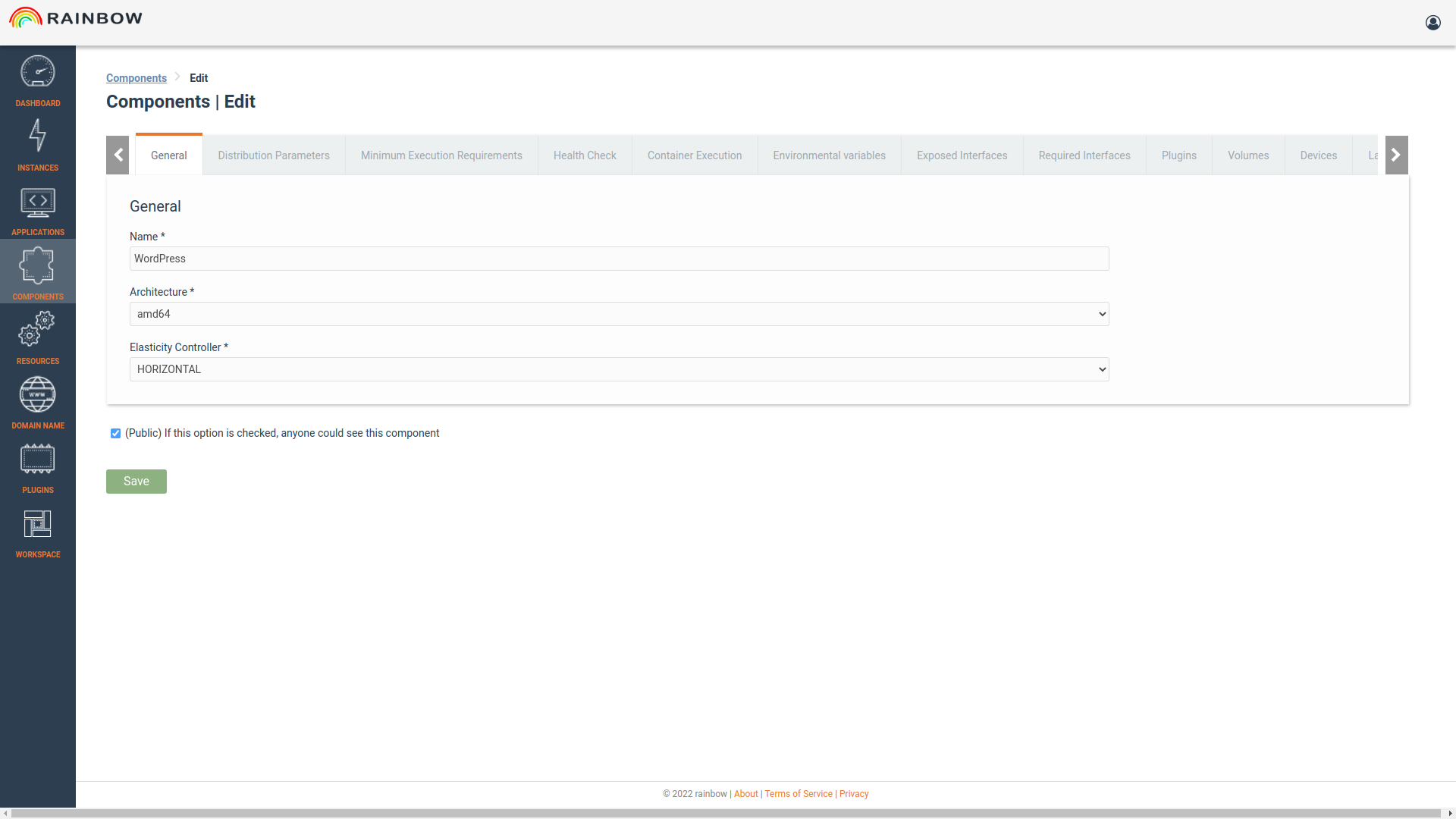Components¶
In Rainbow Platform each service is represented by a Component which is instantiated as a docker process in a unique Virtual Machine. Then applications are formed by connecting individuals components (VMs) together.
View Available Components¶
By selecting Components from the left sidebar menu, the user is redirected to the list of the available components.
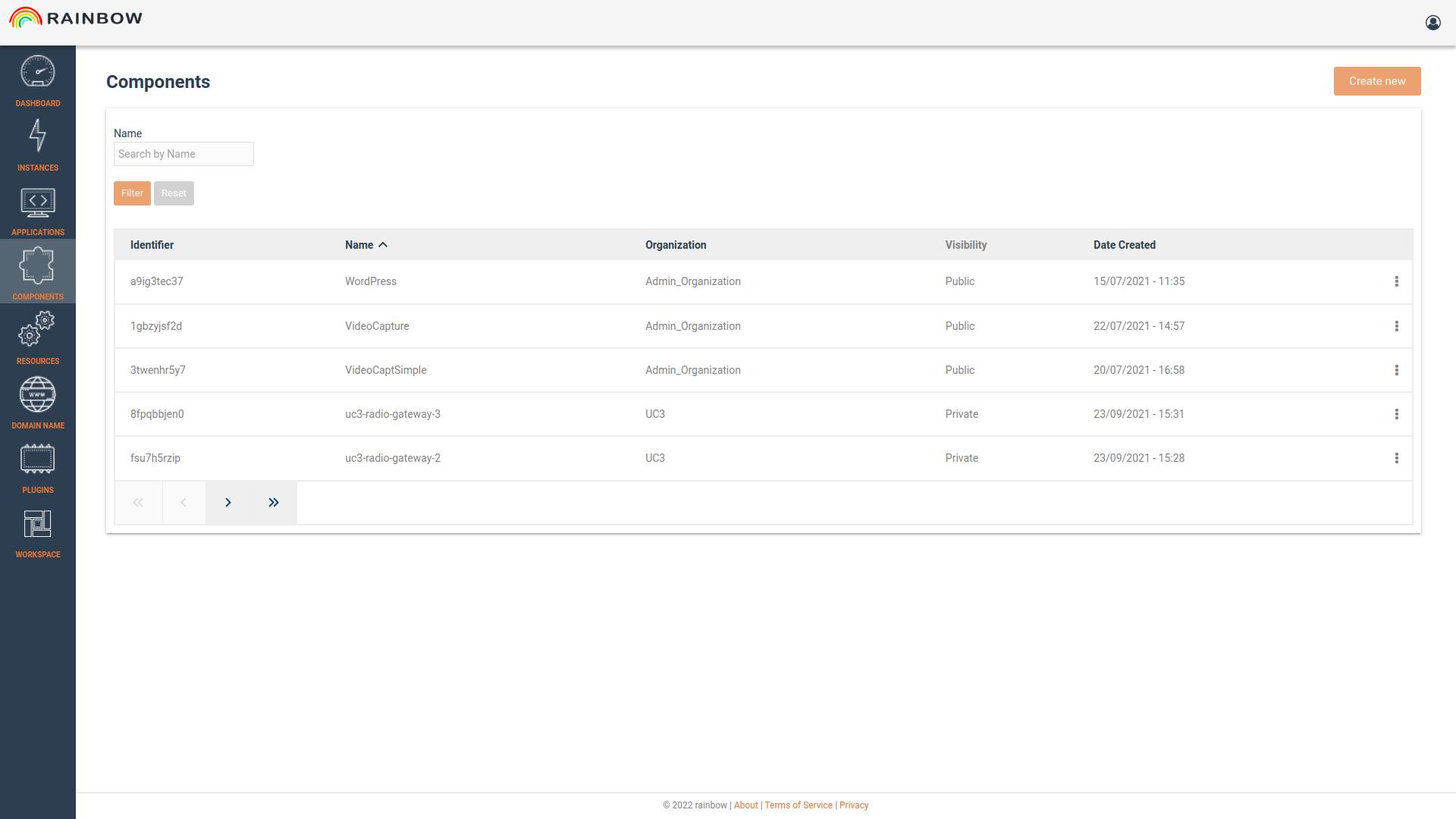
Create a Component¶
The user can create a new component by clicking on the button <Create new> at the top right corner of the page. Then there is a tabbed form where the configuration of the component takes place.
General Settings can be configured as the component name, machine architecture, and elasticity controller scale function.
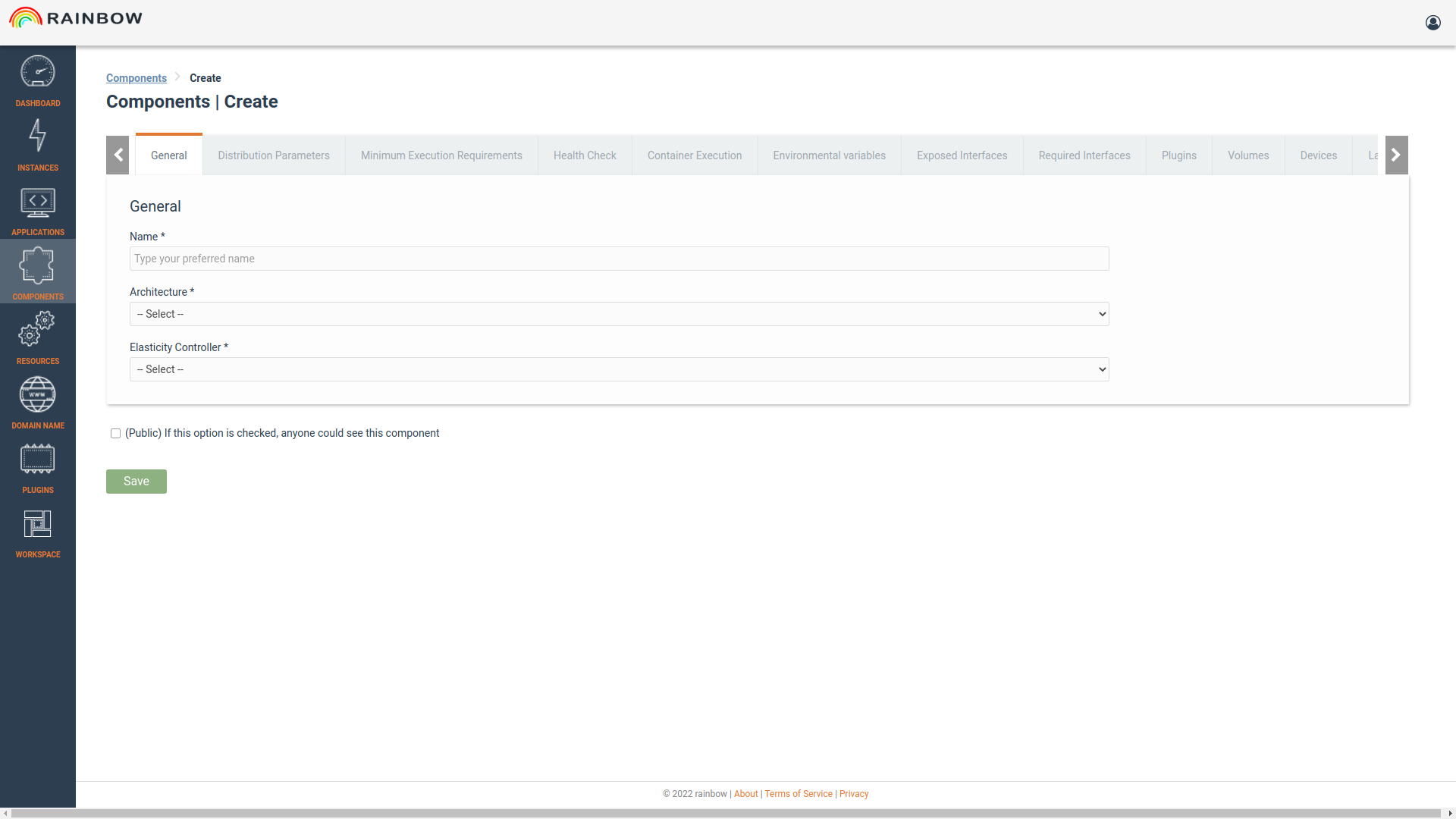
- The “blueprint” of the component, which is the docker image and the registry of it, are set in the Distribution Parameters tab.
Custom Docker registries are supported.
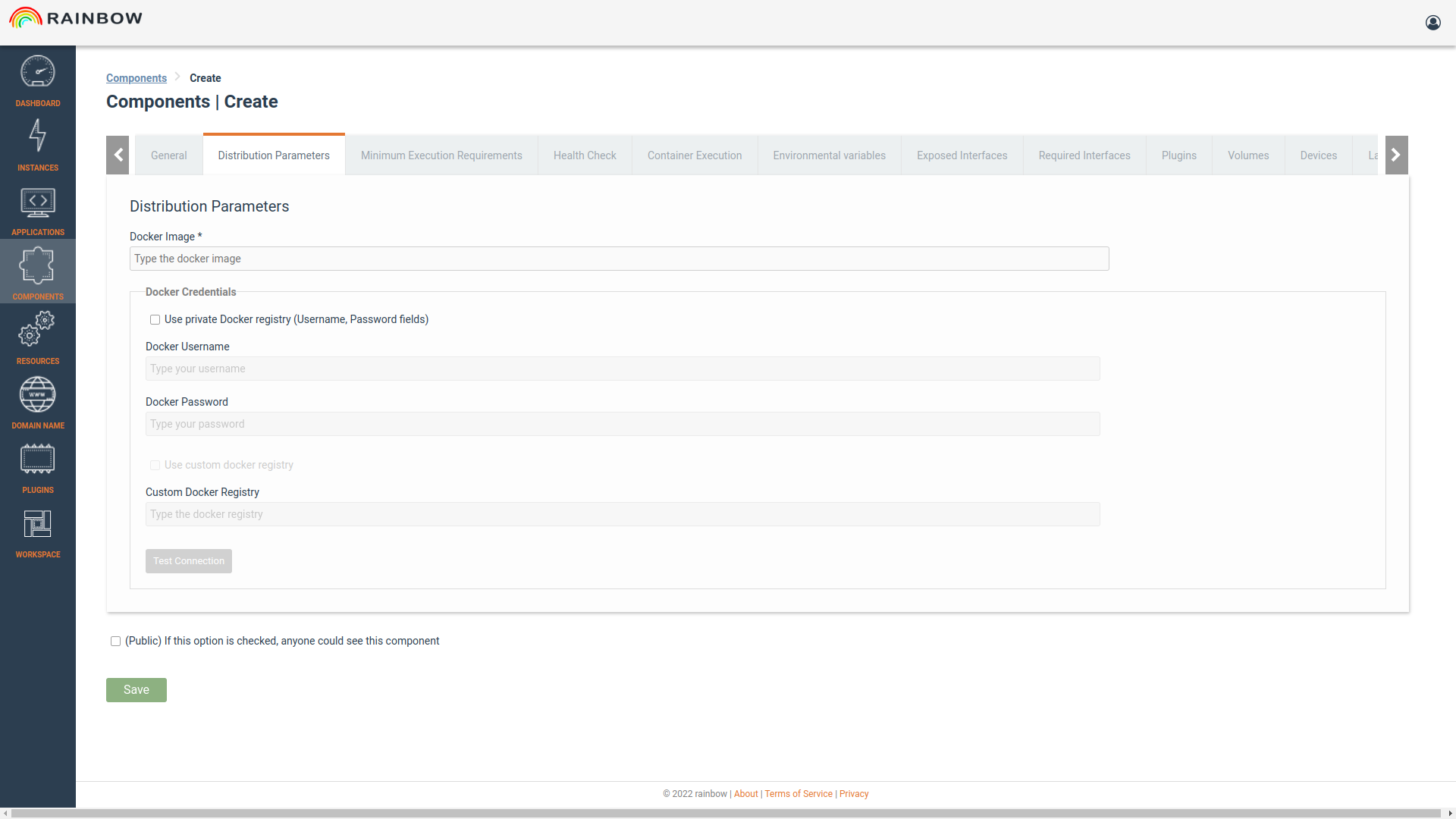
- The communication protocol is setting by exposing or requiring interfaces, which is the network port that the Component exposes or requires to communicate.
A user can select one of the existing interfaces, like a TCP access through port 80, or define a new interface.
For the definition of the required interface, an existing exposed interface of another component has to be selected.
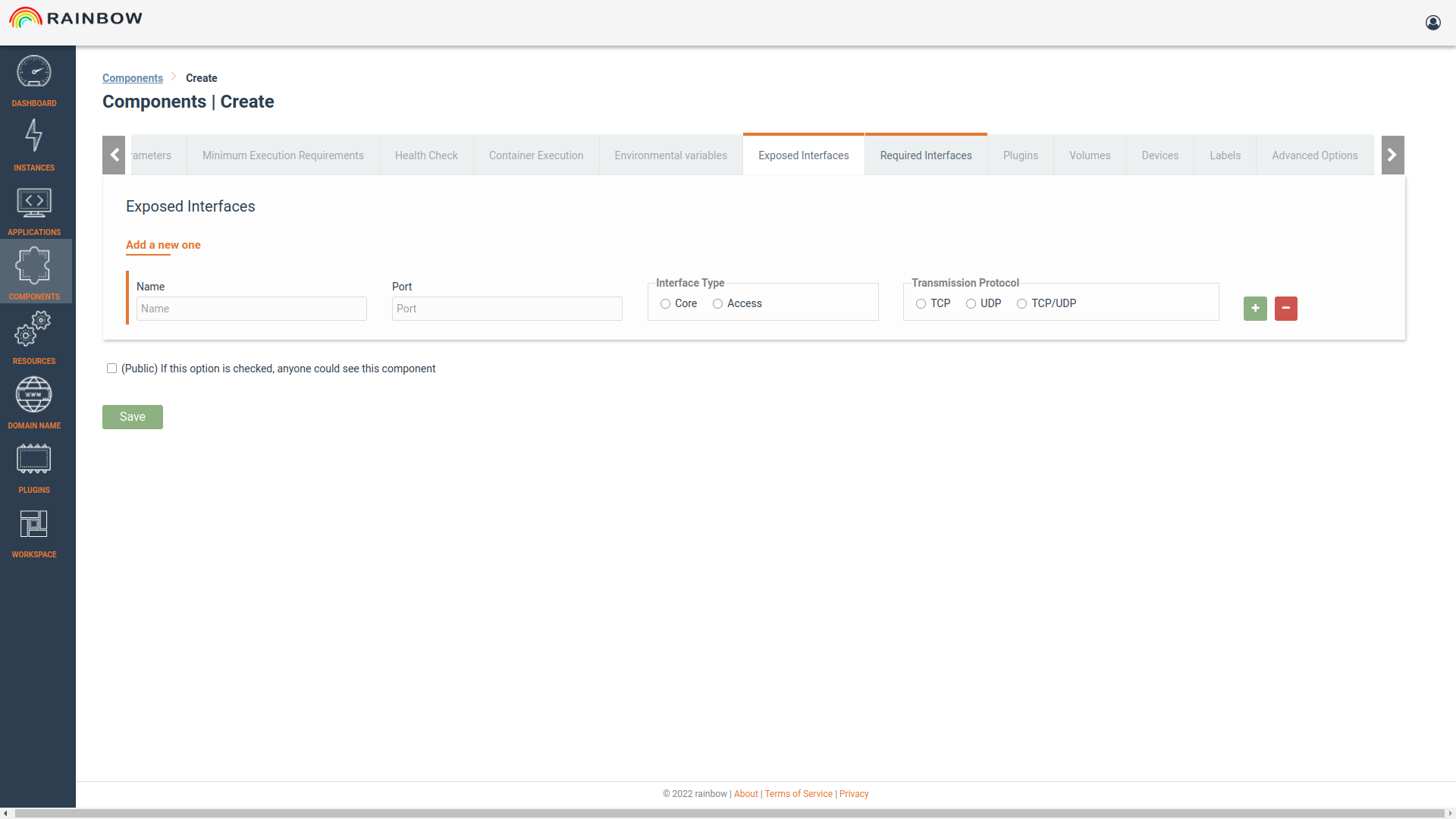
Advanced Options can be set such as run the component image in host mode, priviliged mode, add System Capablities, assign hostname
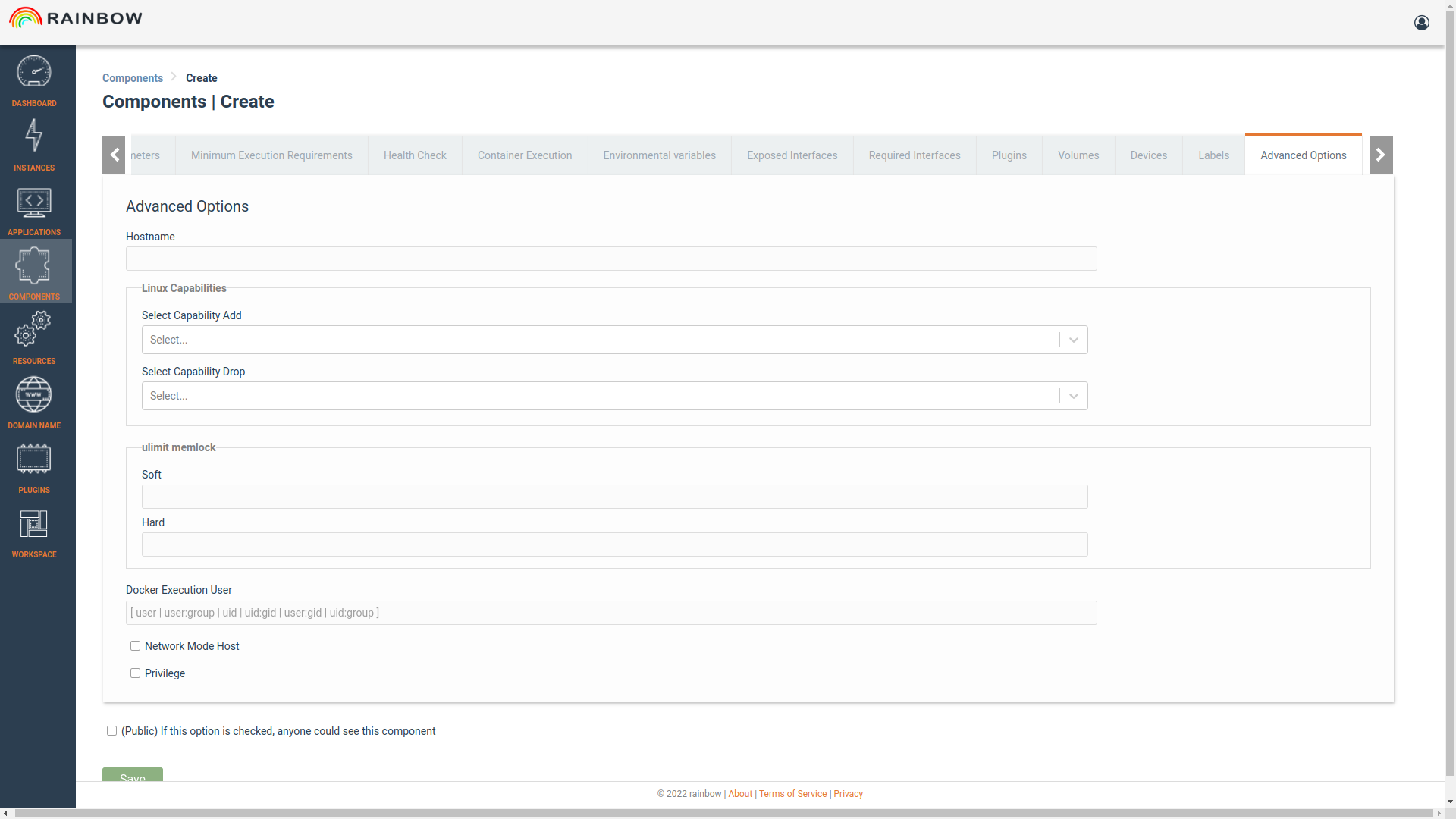
The user can also:
Specify resources limit for the Component (VCPUs, RAM, Storage, Hypervisor Type)
Set Enviromental Variables
Define Health Check Commands and Entrypoint Commands
Map Volumes
Add Plugins that are available in the Plugins Section
Add labels to the component
View/Edit a Component¶
The user can view and edit the parameters of an existing component by clicking Edit button in the right corner of the item list.